Transferring Certificates
This help document will walk through how to transfer certificates
M-RETS users may transfer active Certificates to:
- Another organization
- Other active account(s)
- Export: to a compatible tracking system
How to Transfer Certificates?
Navigate to the Certificates Dashboard: Active Tab. Select the batch(es) of Certificates you wish to transfer. Once you have selected the batches select the “Transfer” button.

Step 1: If you would like to change the number of certificates you are transferring, you can do so here by entering the desired quantity in the “Quantity” field. After doing so select “Next”.

Step 2: You will then select the type of transfer you wish to perform. Note: When transferring certificates you can add an optional note in the “Notes” field, this note will appear on the transaction.
- “To active accounts”: Will transfer the certificates to the Active REC account that you specify.
- “To Another M-RETS Organization”: Will transfer the certificates to another organization. You will find the organization by searching the name as it is registered in M-RETS.
-
“Out of the M-RETS platform”: Will export the certificates to the tracking system and recipient specified. **
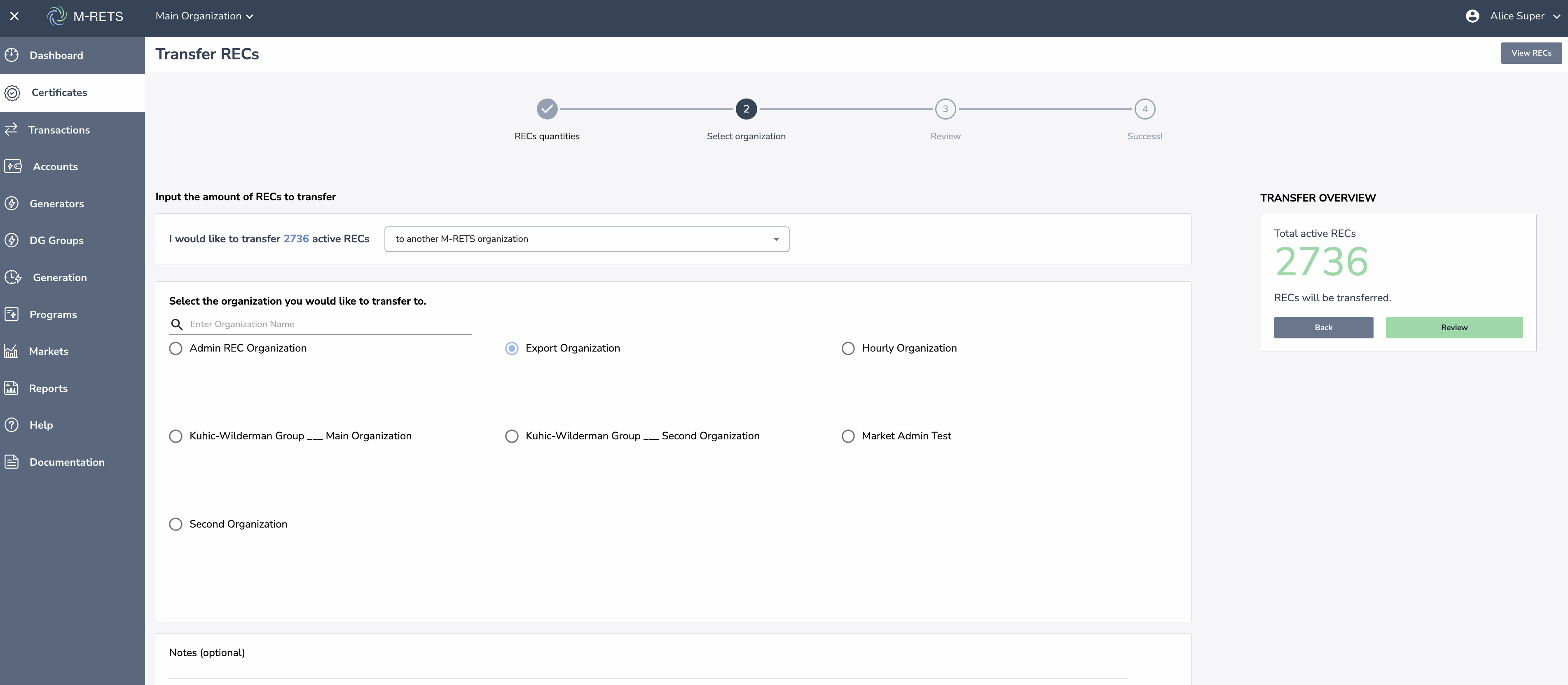
Step 3: Review your selections for accuracy, then select “Review”.

Step 4: Review the transfer, if everything looks correct select “Transfer”.
