Filtering and Downloading Tables
This help doc will guide you on how to filter data across dashboards and the user interface.
Rearranging Columns
If you prefer a different layout of columns, select the column header and drag it to a new location.

Filtering
The Filter buttons at the top of columns limit the data displayed in the column. For example, to display solar RECs only, select the filter under Fuel Type and select Solar.

Setting
Don’t want to see all of these columns? Select the gear icon.

You should see the following window:

Un-check any columns that you do not want to be included in the table.
Downloading your Table
To download either a CSV or PDF of the table, select the below icon:
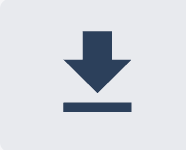
Note: The download will display all data and columns present on the page, this means any unchecked columns will not be included in the download. When downloading tables any tables larger than 100 rows of data will be sent by email.