Adding a Program
This article will describe the basics of the Program feature.
NOTE: This article is intended for Regulators. If you received an email invitation to participate in a program, navigate here.
OVERVIEW
The Programs feature allows for the creation of specific criteria and eligibilities to be used in order for certificates to be retired. A Program Administrator invites participants to a program and can create eligibility requirements that must be met such as vintage, fuel source, generator location, eligibilities, etc. Programs can be set up for either voluntary or compliance use.
GETTING STARTED
In order to see the new feature and create programs, you will need to enable Program permissions.
- Select your name in the upper right-hand dropdown and then select “organization info”.

- Select “Users”

- Find your user and scroll to the right of the table to select “Edit User”

- Scroll down to Permissions and set “Program” to manage.
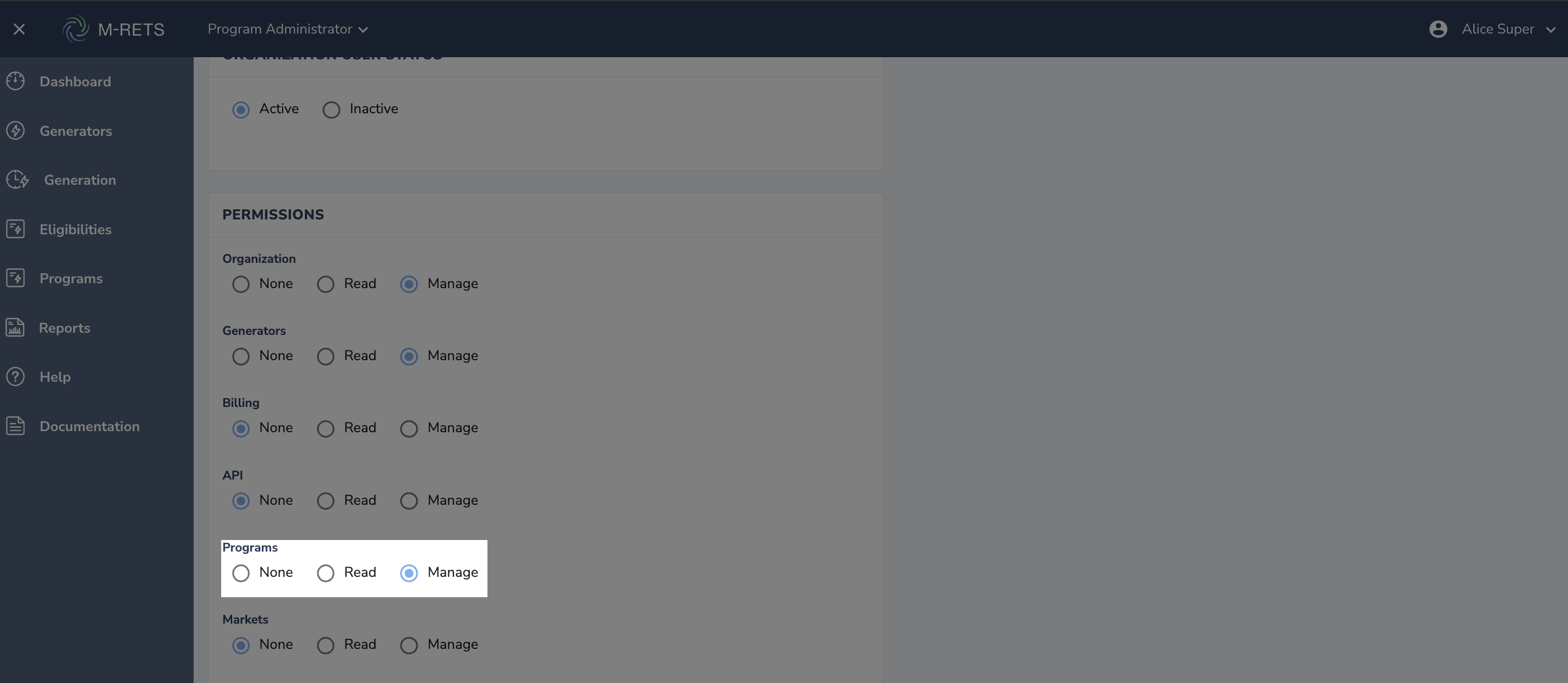
- Select “Save”
You will now see the “Programs” tab in the dashboard
Adding a Program
Navigate to the Programs tab in the Dashboard. This page will display any active or closed programs under your organization.
- To add a program, select “Add New Program”.

You will now input the General Information for the Program:
- Program Name
- Year
- Close Date
-
Account Naming Convention (optional)
- Enter the information required on the screen and select “Continue”

This is the ruleset page. Program Administrators can establish criteria that certificates must meet in order to be counted towards the Program. PLEASE NOTE THAT NO RULES ARE REQUIRED
- Vintage Start
- Vintage End
- Eligibilities
- Project Location
- Fuel Types
- Projects
In the below example, certificates can only be retired that have a vintage of Jan 2023 to Dec 2023 and they must have Minnesota eligibility applied to them.

After you have applied your rules, if any, select “Continue”. The next page will allow you to invite participants to your program.
- Select the dropdown and select the organizations to invite to your program. NOTE: All selected organizations will receive an invite via email. Participants must accept this invite before they can create associated accounts or do any program retirements.*

- Once you have selected organizations, select “Save and Send Invites”. Your program is now created.